Today we will be starting Microsoft Excel. Excel is an electronic spreadsheet. It helps you record data and information. Most students find Excel easier to use because you can use your numeric keypad on your keyboard and it typically doesn't require as much typing as Word.
Basic Excel Information:
- Cells are made up of rows and columns.
- Each individual square on the worksheet is considered a cell.
- Columns are vertical and are labeled by LETTERS.
- Rows are horizontal and are labeled by NUMBERS.
- Each cell has a cell address. For example the spreadsheet below shows two cells & their addresses.
TODAY'S ACTIVITIES
****Excel It Workbook- Activity #3****
To bold, underline, italicize, and center cells you use the same part of your ribbon as Word :
Bolding in Excel- Highlight the Cell & Click on the Bold Icon on your ribbon
Underlining in Excel- Highlight the Cell & Click on the Underline Icon on your ribbon
Italicize in Excel- Highlight the Cell & Click on the Italicize Icon on your ribbon
# 8 Tells you to Set & Save the Print Area
Use the picture below and these steps
1) Highlight the cells in your table containing ANY DATA!
2) Go to Page Layout
3) Click on Print Area Drop Down Box
3) Click on Set Print Area
4) You should now see a dotted line around the data
BEFORE PRINTING YOU ALSO NEED TO DO #9 (FIT SHEET ON ONE PAGE) & MAKE SURE THAT IT PRINTS YOUR GRIDLINES AND HEADINGS
1) To make sure your document prints gridlines and headings, on the PAGE LAYOUT TAB click on the two options. See below:
2) You also need to make sure your spreadsheet prints on one page- Go to PAGE LAYOUT TAB, Click on the arrow in the bottom right hand corner and then when the PAGE SETUP DIALOGUE BOX appears, clcik on the "Fit to 1 page wide by 1 tall" option.
Print Excel Activity #3 and turn in the tray.
****Excel Activity #4****
To format the width of a column: On your HOME TAB, click on FORMAT, then click on COLUMN WIDTH and enter the width you want your cell to be.
Don't forget to set your print area, print gridlines and headings, and set it up to fit to one page just like you did in activity #3.
****Excel Activity #5****
1) In #5 you are to select and format cells to text.
Highlight the cells you want to format as text.
Right click & click on FORMAT CELLS.
Then on the NUMBER TAB, select TEXT.
The default is set up for general as shown below, You must select TEXT!!!!
2) To sort information in Excel for #10:
Highlight cells B10-E29.
On the HOME TAB, click on SORT & FILTER, THEN CUSTOM SORT.
When the Sort Dialogue Appears, click the drop down box for SORT BY, and select column B, because you are sorting by last name.



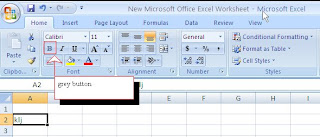












0 comments:
Post a Comment