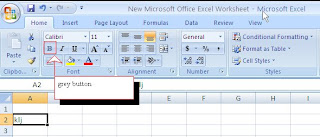WELCOME BACK !!
We hope you had a wonderful break and have recharged your batteries.
Please post to your blog about your break.
Please list the following with pictures.
1-Where you went or who you spent the break with....
2-What or if you got any presents....
3-What was good you ate....
Today, we will begin Microsoft Access. After I show you how to work in Access, please complete
1-Activity 1 - Celebrity Addresses
2-Activity 2 - Rap Albums
Please save to your user number. Print, staple and place on the table.
January 4th, 2012
December 15th
1st and 5th - Exam
When you finish, please check for zeros.
3rd and 7th - check for and clear up zeros.
December 14th
2nd and 6th Block - Exam
4th and 8th - Make sure all Prezis, blog posts (10), and Microtype lessons are complete for grading.
Dec. 13th
We meet this morning, your final is on Thursday and that is it!
1. Check the gradesheet to see if you are missing anything.
2. Please print off a summary report in Microtype and give to me to get credit for the last 10 lessons worth 50 points.
3. Pull up your blog for me to check for the 10 required posts. This is also worth 50 points.
4. If you still have a missing Prezi grade, pull it up and ask me to watch.
Dec. 8th

If you have not completed all 20 Microtype lessons, spend some time today trying to get that finished.
If that is already done, please begin working on your LAST Prezi!!
This prezi is about anything that you want it to be about. Please have between 5-10 slides and 5-10 pictures. Have fun putting this together about something you enjoy.
During the class, I will also be trying to get work from you that you have zeros for and checking the GHS and All About Me prezi that I have not viewed.
December 6th and 7th
Dec. 5th
Please finish and make sure both of your Prezi's have been viewed and your grade is recorded.
If you are finished with both and I have viewed them, please finish up MicroType if needed.
If you are finished with Prezi and Microtype, please check for any zeros.
If you have completed all of this, please work in MicroPace for 10 min.
December 1st & 2nd
If you have not finished your GHS prezi, please finish and let me view.
If you are finished, ask me to view.
Next, please make a prezi about yourself. You can do this about your family or something you are involved in or interested. This prezi should be about the same size and the one you did about your schedule. Your path should have about 25 jumps. Let me know when you are ready for me to view them.
November 29th and 30th
Microtype or Micropace - 15 minutes
Finish your GHS prezi. Make sure it has the following:
1-Title (Gardendale High School), Your grade, your name
2- School pic
3-All of your classes with class information and a pic
Come and let me view it to give you points when completed.
Next...
Start a prezi about yourself. If you have access to pics of you and your family, insert them. If not, start figuring out the information that you want to use and designing your prezi. You may bring (zip drive) or email those pics to yourself from home or from your phone to insert on Thursday. I also have my digital camera to take some pics if you want to use that.
November 28
Microtype or Micropace - 10 min.
Introduction to Prezi - watch on board
Take link to Prezi page and sign yourself up.
1- click signup
2- click free account
3- use a familiar password so you will remember your signup
Watch demo Prezis
Begin School prezi by copying school pic below into your school prezi
School Pic
November 21st &22nd
FBLA FUN DAY!!
If you are not participating in FBLA fun day, please complete the following:
1 - Microtype or Micropace - 15 minutes
2- Worksheet over Paychecks
3- Finish any work and check for zeros.
November 17th and 18th
Announcement!!
Monday and Tuesday will be FBLA fundays! If you are not a member of FBLA, you can bring your $15 in on those days and get to participate!!
MicroType or MicroPace - 10 minutes
Excel Activity 42 - Teen Cars
Pick up Paycheck Packet - part 2 and use the link below to answer the questions.
Understanding your Paycheck
November 15th and 16th
Good Morning!
Micropace or Microtype - 10 minutes
Excel Activity 28 - Print with a header, gridlines, and row and column headings.
Pick up a question packet and use the following link to answer.
Understanding your paycheck
November 14th
Good Morning!
Thanksgiving countdown - 7 school days!

Microtype or MicroPace for 15 minutes
Blog Post about Interviews - with a pic for each (3 pics total)
1 - List 5 common interview mistakes
2 - List 5 ways to improve your interview skills
3 - Please list the 6 things that a potential employer cannot ask you in an interview
Nov. 9th & 10th
Microtype or Micropace - 15 min.
Excel activities
1. Excel Day three - Waverly
2. Excel Day four - Poinsettia
3. Excel Day five - MLB
Blog post - Veterans Day
Make sure & answer these questions.
1. When did Veterans day start?
2. What is significant about the 11th month, day, and hour?
3. Tell about any veteran you know or in your family.
Also, add appropriate pictures to your post
November 7th and 8th

Hopefully you are all recovered from the time change from this past weekend!!!!
1 - Microtype or Micropace if you are finished with Microtype - 20 minutes
2- Please pick up a Excel assessment handout. Please pay special attention to all of the instructions so that you will receive all of the points. Turn your print in to me.
3- Follow this link below to access Job Interview packet and questions sheet. Print the question sheet and answer the questions using the packet. Make sure that you turn your question sheet in before you leave.
Job Interview Packet
Job Interview Questions
4- Create a blog post titled "Professionally You" and talk about how you should dress for a job interview and list several tips for going on a job interview. Include a picture related to job interviews and post to your blog.
November 2nd & 3rd

The Excel packet today has several short spreadsheet that reviews what we have learned to this point and also adds text wrapping and shading. Please save each as follows to your user folder.
#1 - Month
#2 - Player
#3 - Wrap
# Print each one, staple together, and turn in before you leave.
Please ask if you have any questions. We will be having an Excel assessment next week that will include all of the skills we have learned to this point.
October 31st - Happy Halloween
Activity 19 - Excel
Make sure you change your cell format to currency where needed. Also, to insert a header, click the insert tab, header & footer, and enter the information asked for in the activity.
Make sure you print it out in landscape and click to fit on one page before you print.
October 27th & 28th
Finish and print activity 8 if needed.
Activity 9 & 10 - print and turn in.
Blogpost
- 9th graders talk about your tour yesterday and what classes you are interested in signing up for next year. Use pictures!
-10th-12th grade - list the careers you learned about yesterday and which one you are the most interested in pursuing after graduation. Use pictures!
Activity 11 in Excel - please note that this uses Activity 10. You will pull it up and add to it so you must have 10 finished before you begin 11. Also, please don't type the whole activity again if you have 10 saved.
October 25th & 26th
Microtype - 15 minutes
Finish and print activity 8
Make sure that you have completed and received credit for all Excel activities up to this point.
Activity 9 & 10 - print and turn in. Make sure you have saved to your user number.
October 24th
Microtype - 15 min.
Excel Activity 8 - Don't forget to save to your user number
October 20th & 21st
Microtype - 15 minutes
Excel Activity 6 - After typing, make sure you follow the formatting steps (3-10) on the first page. This activity reviews all that we learned on Tuesday and adds one new skill which is the "fill" feature. I will show you how to do this after we get started.
Excel Activity 7 - This activity gets you to format some cells as numbers. To format cells, you select them, right click, pick format cells. Then you will click numbers and pick the correct number of decimal places.
If you are in Mrs. Starnes' class, remember that you will show me your work on your screen when you are finished for your points.
October 18-19
Today we will be starting Microsoft Excel. Excel is an electronic spreadsheet. It helps you record data and information. Most students find Excel easier to use because you can use your numeric keypad on your keyboard and it typically doesn't require as much typing as Word.
Basic Excel Information:
- Cells are made up of rows and columns.
- Each individual square on the worksheet is considered a cell.
- Columns are vertical and are labeled by LETTERS.
- Rows are horizontal and are labeled by NUMBERS.
- Each cell has a cell address. For example the spreadsheet below shows two cells & their addresses.
# 8 Tells you to Set & Save the Print Area
Use the picture below and these steps
October 14th

4th and 8th
Please put all books away, log on, and prepare for your exam. Make sure that you put a header on both documents. After both are printed, please staple together and turn in where designated. After you are finished, please find a quiet activity so that others are able to finish their tests in a quiet atmosphere.
2nd and 4th
If you are not taking the exam, please turn to Activity 47 in your Wordit book. You will type the newsletter on p. 113 following the formatting instructions on p. 111. Type the title and the line under the title. Then you are ready to insert columns so click page layout, more columns, pick two and change the apply to at the bottom to "this point forward. Also, click the box that adds a line in between the columns. Click insert, symbols to insert the squares within the newsletter.
When finished, save, print and turn in for points. You may check for any missed assignments, finish Microtype, or study for your next exam.
October 13th

3rd and 7th
Please put all books away, log on, and prepare for your exam. Make sure that you put a header on both documents. After both are printed, please staple together and turn in where designated. After you are finished, please find a quiet activity so that others are able to finish their tests in a quiet atmosphere.
1st and 5th
If you are not taking the exam, please turn to Activity 47 in your Wordit book. You will type the newsletter on p. 113 following the formatting instructions on p. 111. Type the title and the line under the title. Then you are ready to insert columns so click page layout, more columns, pick two and change the apply to at the bottom to "this point forward. Also, click the box that adds a line in between the columns. Click insert, symbols to insert the squares within the newsletter.
When finished, save, print and turn in for points. You may check for any missed assignments, finish Microtype, or study for your next exam.
October 12th
Make sure you put your header on all of these assignments. When all are saved and printed, please staple them and turn them on the table/basket.
1- p. 152 - Bottom memo
2- Act. 35 in Wordit book
I will show you how to do a drop cap on the board
3- Act. 36 in Wordit book
October 10th and 11th

1st and 5th
Please put all books away, log on, and prepare for your exam. Make sure that you put a header on both documents. After both are printed, please staple together and turn in where designated. After you are finished, please find a quiet activity so that others are able to finish their tests in a quiet atmosphere.
3rd and 7th
If you are not taking the exam, please turn to Activity 47 in your Wordit book. You will type the newsletter on p. 113 following the formatting instructions on p. 111. Type the title and the line under the title. Then you are ready to insert columns so click page layout, more columns, pick two and change the apply to at the bottom to "this point forward. Also, click the box that adds a line in between the columns. Click insert, symbols to insert the squares within the newsletter.
When finished, save, print and turn in for points. You may check for any missed assignments, finish Microtype, or study for your next exam.
October 13th & 14th

If you are taking the exam............
Please put all books away, log on, and prepare for your exam. Make sure that you put a header on both documents. After both are printed, please staple together and turn in where designated. After you are finished, please find a quiet activity so that others are able to finish their tests in a quiet atmosphere.
If you are not taking the exam, please turn to Activity 47 in your Wordit book. You will type the newsletter on p. 113 following the formatting instructions on p. 111. I will show you how to insert columns and symbols and/or bullets.
When finished, save, print and turn in for points. You may check for any missed assignments, finish Microtype, or study for your next exam.
October 12th
Make sure you put your header on all of these assignments. When all are saved and printed, please staple them and turn them on the table/basket.
1- p. 152 - Bottom memo
2- Act. 35 in Wordit book
I will show you how to do a drop cap on the board
3- Act. 36 in Wordit book
October 6th and 7th
1 - Microtype - 10 minutes. Remember that you must print off a summary report if you have not for the end of the 9 weeks. You must have 10 lessons completed to get all of your points.
2- 9 week exams are next week. The schedule for next week as of now is as follows:
Monday - Report to 1st period for 10 minutes to take roll. Then, run an
even day schedule and take exams in 2nd and 6th.
Tuesday - 1st and 5th exams
Wednesday - No exams because of the PSAT
Thursday - 3rd and 7th exams
Friday - 4th and 8th exams
3 - We will review for your nine weeks exam as follows. The exam will have the same components. You will want to bring each part that you finish to me to correct so that you are sure that you are formatting each part correctly.
Memo on bottom of page 61
Table on top of page 101
October 4th and 5th
1- Microtype - 10 minutes
2-Wordit Activity 24, p. 54. Type the letter as seen on the page. Make sure that you do these formatting
steps first.
* Top Margin 2 "
* Line spacing to 0 pt before and after paragraph
3- Wordit Activity 37 - Table
* To insert a table, click insert, table, and then put in the correct number of rows and columns.
* To format the table, you will need to highlight the cells and right click to apply different borders and
shading to the cells
4- Wordit Activity 29 - Labels
*In word, click mailings and then labels. To select a certain type of labels, click on the picture of the
label. Follow all instructions
Save and print all of these instructions, staple, and turn in the basket.
October 3
Microtype - 10 minutes
Learn how to format Personal-Business Letters in block format.
1- Turn spacing to 0. (Click Page Layout, then change spacing after to 0 pt)
2- p. 67 in Purple Century 21 book.
*Type this with a 2 in top margin
*Make sure you space just as the example does
*Put your name in place of Stephen R. Knowles
*After you print, sign your name above where it is typed.
3- Please turn your letter in before you leave.
September 29th
& SHOW YOUR SCHOOL SPIRIT!
Anyone who wishes to pay their FBLA fees today and participate in the activity today, please see your instructor.
Make sure you put your header on all of these assignments. When all are saved and printed, please staple them and turn them on the table/basket.
1- p. 152 - Bottom memo
2- Act. 35 in Wordit book
I will show you how to do a drop cap on the board
3- Act. 36 in Wordit book
September 27 & 28
1 - Payment of any FBLA fees
2 - Microtype - 10 minutes
3 - Autoshapes handout
4 - Blog post about your plans for homecoming.
Monday, September 26th
& SHOW YOUR SCHOOL SPIRIT!
1- Please log into Microtype and work on your lessons. If you were absent last Thursday or Friday, please come and take the Job Application quiz.
2- Please remember to bring your FBLA money. Odd classes can pay Tuesday or Thursday and still participate in the FUN DAY. Even classes will have to remember their money on Wednesday or they will not get to participate.
September 22-23
& SHOW YOUR SCHOOL SPIRIT!
3) Review job applications and take the Job Application Quiz.
September 20-21
Monday, September 19th
1- Please log on to Microtype work until stopped by your teacher.
2- Complete or finish p. 62 in your Century 21 Keyboarding book. This is a memo at the bottom of the page. In place of the xx at the bottom of the page, make sure you put your initials (lower case, no spaces, no periods.) Print and place in the basket.
September 15-16
1) Complete the Job Application Packet (it will be distributed to you). The link to the job application information is below. You will have to complete the mock application. This includes the reference section of the application- you may have to look online to find somebody's address (www.whitepages.com). You can use a teacher as a reference (just put the school's address), a friend's parent, sunday school teacher, etc but you cannot use a family member as a reference. Make sure you list skills (including computer skills) and activities you are involved in.
Job Application Information Sheet
2) Using the Purple Century 21 Book, go to pg 62 and complete the Memo at the bottom of the page. Make sure you change your page margins to (Top-2, Bottom-1, Left-1, Right-1) and your line spacing to 1". You will save this as Memo24B. Print your work and turn it in the tray. **If you forgot how to change your margins and line spacing look at the post for September 13-14.**
3) Log in to Microtype or catch up on any work you are missing. This is not free time- you should be working until the instructor tells you otherwise!
September 13-14
September 12
1) Log into Microtype or complete any missed work you owe me.
2) Study for Quiz over netiquette and internet safety on Tuesday.
September 8 & 9
4) Netiquette & Cyberbullying Quiz- This will be given to you on Monday. When you have extra time, open back up your links and study them.
September 6 & 7 BTA
1-Use the first 20 minutes of class to catch up on any work you may be missing to date. If you are up to date, work on Microtype.
2-Create a blog post and title it "Internet Safety" Tell me 5 things that you learned from the videos last week. Please number them so I know you have put five.
3-Click on the link to reach the FBLA webpage. Also click on the All About FBLA assignment below. Immediately after opening, save it to your computer student number, edit the header, answer all questions, and print and turn in your class tray. You will need to save it as "FBLA" to your student number.
4-Using the green Word It book, complete Activity #6: Symbols. You will need to save it as "Word It 6" to your student number. In this activity you will be inserting various symbols. To insert symbols in word, you go to the Insert Tab along the top of your toolbar, then on the far right side click on symbols. Some symbols you may not see. If so, click on "More Symbols". This will open up a dialogue box with many options. Notice at the top that you are on the font Symbol. You can change the font to see various kinds of symbols. Follow all other instructions for your activity.
FBLA
FBLA Assignment
September 1 & 2 BTA
1-Please login to Microtype and work on either Skillbuilders or the lessons until stopped by your instructor.
2-Please post to your blog. Your title is "All about Me". Please tell me about your family, hobbies/interests, and some interesting facts about you. Incorporate a bulleted list into your post. Please use the link below to follow the instructions for how to post to your blog.
3-Click on the link below for Netiquette Tips for Teens. Read through the tips.
4- Click on the link below for all four Real Life Stories Videos. Upon completion of the videos, type a one paragraph summary of the videos and what you learned from them. Also type 5 of the tips you learned from the Netiquette Tips for Teens. Place a header on the document including your name, block, and date. Save the file as Real Life Stories to your student number.Print your work and place in your class tray.
5- Follow the link to read safety rules for this class. Read over these until you are comfortable with all of the answers. Come to me to get a print out of the test to take. You must make a 100% on this test and put in your folder.
Instructions for Posting to your Blog
Netiquette Tips for Teens
Real Life Stories- Tracking Teresa
Real Life Stories- You Can't Take It back
Real Life Stories- Your Photo Fate
Real Life Stories- Broken Friendships
Safety Rules
August 30 & 31 BTA
1-Please login to Microtype and work on either Skillbuilders or the lessons until stopped by your instructor.
2-Netiquette: There are appropriate rules and behaviors that you must use on the internet (in school & out of school). Click on the link below and read about Netiquette & Cyber Bullying. Upon reading this link, type a one page paragraph about what is Netiquette and Cyber Bullying and the importance of safety on the internet and summarize the tips they give you (in the box). On your paper...continue to number four below.
3- Read the link below about Cyber Bullying Statistics. Type 10 Statistics on your document you created in number 3. Make sure you have put a header on your document and save as Netiquette Cyber Bullying. Print your work and turn it in your class tray.
4-Century 21 Keyboarding book p. 570-572 Write all vocabulary words (bolded) and questions on your own paper. If you forgot to bring paper, you may type your answers. Make sure your name, date and block is on your paper and turn in the basket.
5-Click on the link for Blog instructions and begin to set up your blog.
At the end of today you should have turned in two documents:
1) Word document with information on Cyber Bullying and Netiquette links
2) Century 21 Keyboarding book vocabulary and questions.
Creating Your Blog
Netiquette & Cyber Bullying
Cyber Bullying Statistics
August 29 - Microtype and catchup
1- If you complete all of last weeks work, please log into Microtype and work on your lessons.
2- If you did not complete Wordit # 3 - Shortcut keys, please complete, save, print, and put in the basket.
3- If you were out any last week, or, did not finish an assignment, please work on finishing and turning in the basket.
August 25 & 26 BTA
1-Please login to Microtype and work on either Skillbuilders or the lessons until stopped by your instructor.
2-Click on the link below for the Computer Basics Flash Cards. Roll down and make yourself a list of the terms and definitions (written) When finished, arrow through the cards that deal with basic computer information and study them to get ready for the quiz.
3-Click on the link below for the Computer Basics Practice Quiz. On the right, change the number of items from 20 to 35 and click "reconfigure." Take the quiz and score it to see what you missed. Keep taking this until you score 100%. Print the quiz and bring back to your seat.
4-Open Word and complete Activity #3. Save it to your user # as "Shortcuts". Print this to the HP4100 and staple it to your above quiz and terms/definitions. Place all three in the turn in basket.
Computer Basics Information Flash Cards
Computer Basics Practice Quiz
August 23 & 24 BTA Assignments
1-Please login to Microtype and work on either Skillbuilders or the lessons until stopped by your instructor.
2-Click on the link below to read information about Computer Basics. Then, answer the questions on page 6 and 7 on your own sheet of paper. At the bottom of your page, list five rules related to passwords from the board.
3-Click on Word Screen Parts to see a diagram of the Word 2007 screen. Notice the different tabs at the top that have replaced the old menu. List the 11 parts of the Word screen. Make sure your name and block are on your paper.
4-Complete Word Activity #2 from the green Wordit Book on your stand. Save this as directed as "Headfoot" to your user number. Print a copy and staple it to your paper from above. Place this in the turn in basket.
Computer Basics
Word Screen Parts
Welcome back to school year 2011-2012
The Gardendale High School Education Department is excited about the upcoming year. There are several documents that need to be signed and returned by parents. Students will need a gmail account for class. The instructions to set one up are at the bottom of the page. There is a link to the Business Technology Applications Syllabus. Finally, there is also a link to Career Cruising.
GHS Forms
BTA SyllabusGmail instructions
Career Cruising
Career Cruising Instruction Sheet