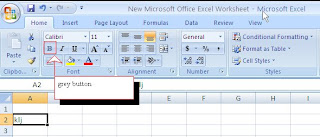Activity 19 - Excel
Make sure you change your cell format to currency where needed. Also, to insert a header, click the insert tab, header & footer, and enter the information asked for in the activity.
Make sure you print it out in landscape and click to fit on one page before you print.
October 31st - Happy Halloween
October 27th & 28th
Finish and print activity 8 if needed.
Activity 9 & 10 - print and turn in.
Blogpost
- 9th graders talk about your tour yesterday and what classes you are interested in signing up for next year. Use pictures!
-10th-12th grade - list the careers you learned about yesterday and which one you are the most interested in pursuing after graduation. Use pictures!
Activity 11 in Excel - please note that this uses Activity 10. You will pull it up and add to it so you must have 10 finished before you begin 11. Also, please don't type the whole activity again if you have 10 saved.
October 25th & 26th
Microtype - 15 minutes
Finish and print activity 8
Make sure that you have completed and received credit for all Excel activities up to this point.
Activity 9 & 10 - print and turn in. Make sure you have saved to your user number.
October 24th
Microtype - 15 min.
Excel Activity 8 - Don't forget to save to your user number
October 20th & 21st
Microtype - 15 minutes
Excel Activity 6 - After typing, make sure you follow the formatting steps (3-10) on the first page. This activity reviews all that we learned on Tuesday and adds one new skill which is the "fill" feature. I will show you how to do this after we get started.
Excel Activity 7 - This activity gets you to format some cells as numbers. To format cells, you select them, right click, pick format cells. Then you will click numbers and pick the correct number of decimal places.
If you are in Mrs. Starnes' class, remember that you will show me your work on your screen when you are finished for your points.
October 18-19
Today we will be starting Microsoft Excel. Excel is an electronic spreadsheet. It helps you record data and information. Most students find Excel easier to use because you can use your numeric keypad on your keyboard and it typically doesn't require as much typing as Word.
Basic Excel Information:
- Cells are made up of rows and columns.
- Each individual square on the worksheet is considered a cell.
- Columns are vertical and are labeled by LETTERS.
- Rows are horizontal and are labeled by NUMBERS.
- Each cell has a cell address. For example the spreadsheet below shows two cells & their addresses.
# 8 Tells you to Set & Save the Print Area
Use the picture below and these steps
October 14th
4th and 8th
Please put all books away, log on, and prepare for your exam. Make sure that you put a header on both documents. After both are printed, please staple together and turn in where designated. After you are finished, please find a quiet activity so that others are able to finish their tests in a quiet atmosphere.
2nd and 4th
If you are not taking the exam, please turn to Activity 47 in your Wordit book. You will type the newsletter on p. 113 following the formatting instructions on p. 111. Type the title and the line under the title. Then you are ready to insert columns so click page layout, more columns, pick two and change the apply to at the bottom to "this point forward. Also, click the box that adds a line in between the columns. Click insert, symbols to insert the squares within the newsletter.
When finished, save, print and turn in for points. You may check for any missed assignments, finish Microtype, or study for your next exam.
October 13th
3rd and 7th
Please put all books away, log on, and prepare for your exam. Make sure that you put a header on both documents. After both are printed, please staple together and turn in where designated. After you are finished, please find a quiet activity so that others are able to finish their tests in a quiet atmosphere.
1st and 5th
If you are not taking the exam, please turn to Activity 47 in your Wordit book. You will type the newsletter on p. 113 following the formatting instructions on p. 111. Type the title and the line under the title. Then you are ready to insert columns so click page layout, more columns, pick two and change the apply to at the bottom to "this point forward. Also, click the box that adds a line in between the columns. Click insert, symbols to insert the squares within the newsletter.
When finished, save, print and turn in for points. You may check for any missed assignments, finish Microtype, or study for your next exam.
October 12th
Make sure you put your header on all of these assignments. When all are saved and printed, please staple them and turn them on the table/basket.
1- p. 152 - Bottom memo
2- Act. 35 in Wordit book
I will show you how to do a drop cap on the board
3- Act. 36 in Wordit book
October 10th and 11th
1st and 5th
Please put all books away, log on, and prepare for your exam. Make sure that you put a header on both documents. After both are printed, please staple together and turn in where designated. After you are finished, please find a quiet activity so that others are able to finish their tests in a quiet atmosphere.
3rd and 7th
If you are not taking the exam, please turn to Activity 47 in your Wordit book. You will type the newsletter on p. 113 following the formatting instructions on p. 111. Type the title and the line under the title. Then you are ready to insert columns so click page layout, more columns, pick two and change the apply to at the bottom to "this point forward. Also, click the box that adds a line in between the columns. Click insert, symbols to insert the squares within the newsletter.
When finished, save, print and turn in for points. You may check for any missed assignments, finish Microtype, or study for your next exam.
October 13th & 14th
If you are taking the exam............
Please put all books away, log on, and prepare for your exam. Make sure that you put a header on both documents. After both are printed, please staple together and turn in where designated. After you are finished, please find a quiet activity so that others are able to finish their tests in a quiet atmosphere.
If you are not taking the exam, please turn to Activity 47 in your Wordit book. You will type the newsletter on p. 113 following the formatting instructions on p. 111. I will show you how to insert columns and symbols and/or bullets.
When finished, save, print and turn in for points. You may check for any missed assignments, finish Microtype, or study for your next exam.
October 12th
Make sure you put your header on all of these assignments. When all are saved and printed, please staple them and turn them on the table/basket.
1- p. 152 - Bottom memo
2- Act. 35 in Wordit book
I will show you how to do a drop cap on the board
3- Act. 36 in Wordit book
October 6th and 7th
1 - Microtype - 10 minutes. Remember that you must print off a summary report if you have not for the end of the 9 weeks. You must have 10 lessons completed to get all of your points.
2- 9 week exams are next week. The schedule for next week as of now is as follows:
Monday - Report to 1st period for 10 minutes to take roll. Then, run an
even day schedule and take exams in 2nd and 6th.
Tuesday - 1st and 5th exams
Wednesday - No exams because of the PSAT
Thursday - 3rd and 7th exams
Friday - 4th and 8th exams
3 - We will review for your nine weeks exam as follows. The exam will have the same components. You will want to bring each part that you finish to me to correct so that you are sure that you are formatting each part correctly.
Memo on bottom of page 61
Table on top of page 101
October 4th and 5th
1- Microtype - 10 minutes
2-Wordit Activity 24, p. 54. Type the letter as seen on the page. Make sure that you do these formatting
steps first.
* Top Margin 2 "
* Line spacing to 0 pt before and after paragraph
3- Wordit Activity 37 - Table
* To insert a table, click insert, table, and then put in the correct number of rows and columns.
* To format the table, you will need to highlight the cells and right click to apply different borders and
shading to the cells
4- Wordit Activity 29 - Labels
*In word, click mailings and then labels. To select a certain type of labels, click on the picture of the
label. Follow all instructions
Save and print all of these instructions, staple, and turn in the basket.
October 3
Microtype - 10 minutes
Learn how to format Personal-Business Letters in block format.
1- Turn spacing to 0. (Click Page Layout, then change spacing after to 0 pt)
2- p. 67 in Purple Century 21 book.
*Type this with a 2 in top margin
*Make sure you space just as the example does
*Put your name in place of Stephen R. Knowles
*After you print, sign your name above where it is typed.
3- Please turn your letter in before you leave.